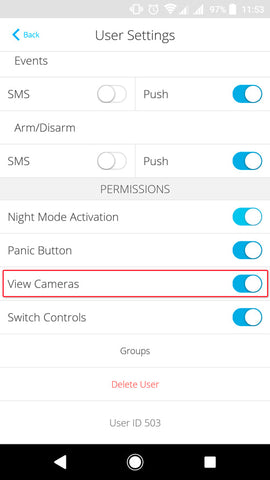Connect your Safire, Dahua, Hikvision, Uniview Cameras and Recorders with AJAX
Ajax alarm system launches full integration with cameras and video recorders. From the Ajax App you can add Safire, Dahua, Hikvision and Uniview cameras in a very fast and intuitive way and see what is happening in case of an alarm or check in on your video surveillance whenever you want.
This new and important functionality allows you to add additional security to your installations allowing the user to see what is happening in their home or offices from anywhere.
ALARM AND CCTV: The big advantages of Ajax
The integration of video surveillance with the alarm system in the same application places Ajax Security System in an important position in the world of alarms, providing great advantages for the user:
- Direct stream in case of alarm
- Immediate access to desired video streams
- All-in-one control from the same app
- Download screenshots to the smartphone memory
Total privacy
If we talk about security, we also have to talk about privacy. In this case all personal information, both passwords and video streams, is encrypted and it is not stored by Ajax. Only users who have permission to access these cameras will be able to see what is happening live in each room. The following outline is followed:

First the camera records the video, which is then transmitted to the cloud for processing. Once the video has been processed, from Ajax's app you can access the live viewing of what is happening in the Safire's cameras and video recorders.
Before linking a video recorder and a Hikvision or Safire camera to Ajax
In order to add video surveillance devices, you must have an account with the Hikvision or Safire system: EZVIZ or EasyConnect account. Register if you do not have an account yet.
Connect and configure a camera or a video recorder by following the manufacturer’s recommendations.
How to link a Hikvision or Safire account to the Ajax security system
- Enter the application menu (click on the 3 horizontal bars in the upper left corner).

- Select the Video Surveillance item.

- Select Hikvision or Safire.

- Log in to your Hikvision or Safire account (EZVIZ or EasyConnect). Register if you do not have an account (you can register directly from the application).

Now, all the cameras and video recorders of the linked Hikvision or Safire account are available for linking to the hubs.
In order to access the cameras associated with other Hikvision or Safire accounts, in the Ajax mobile app:
- Go to the Hikvision or Safire menu (Application Menu -> Video Surveillance -> Hikvision or Safire).
- Click Log Out to log out.
- Log in to the required account.
Now, all the cameras and video recorders of the new account are available for linking to the hubs. Meanwhile, all the streams previously linked to the hubs are not deleted and remain available for viewing.
How to link a video recorder and a Hikvision or Safire camera to the hub
If your video surveillance system uses a video recorder, you can use two methods to add a video stream to the Ajax applications:
- Linking of a video recorder — all streams of the video recorder cameras are available in the application and you can switch between them in the application. In this case, the video recorder occupies one slot within the hub limit (10 cameras / video recorders for Hub and 50 cameras / video recorders for Hub Plus).

- Linking of individual video recorder cameras — you determine yourself the video recorder camera streams that are available to the hub users. Each camera is displayed as a separate device and occupies a single slot within the hub limit.
In order to link a video recorder / camera in the Ajax application:
- Go to the Devices tab.
- Select Add Device → Add Camera.

- Select Hikvision or Safire (If you are not logged in to your Hikvision or Safire account, the login screen will open. Log in to your account and try to add a camera or a video recorder again).
- Specify:
- the name of the camera or video recorder
- the room
- the camera or video recorder from the list
- verification code (password from the camera or video recorder), if the password is set when configuring a video surveillance device

- Click Add.
If a video surveillance device is not linked to your Hikvision or Safire account (EZVIZ or EasyConnect), you need to link it. This can be done both through the manufacturer’s applications and through our application via the Add Camera menu (Application Settings -> Video Surveillance -> Hikvision or Safire).
In order to view the video stream, click on the stream icon in the Ajax application.

In order to expand the stream to full screen, change the smartphone orientation. You can pause a video and take a screenshot.

How to configure user access to camera streams
Access to video streams is provided to the security system users in the hub settings. In order to change the access settings in the Ajax application, go to the user settings [Devices -> Hub -> Settings -> Users -> Selected user settings ].
Note that access is provided simultaneously to all cameras and video recorders connected to the hub.